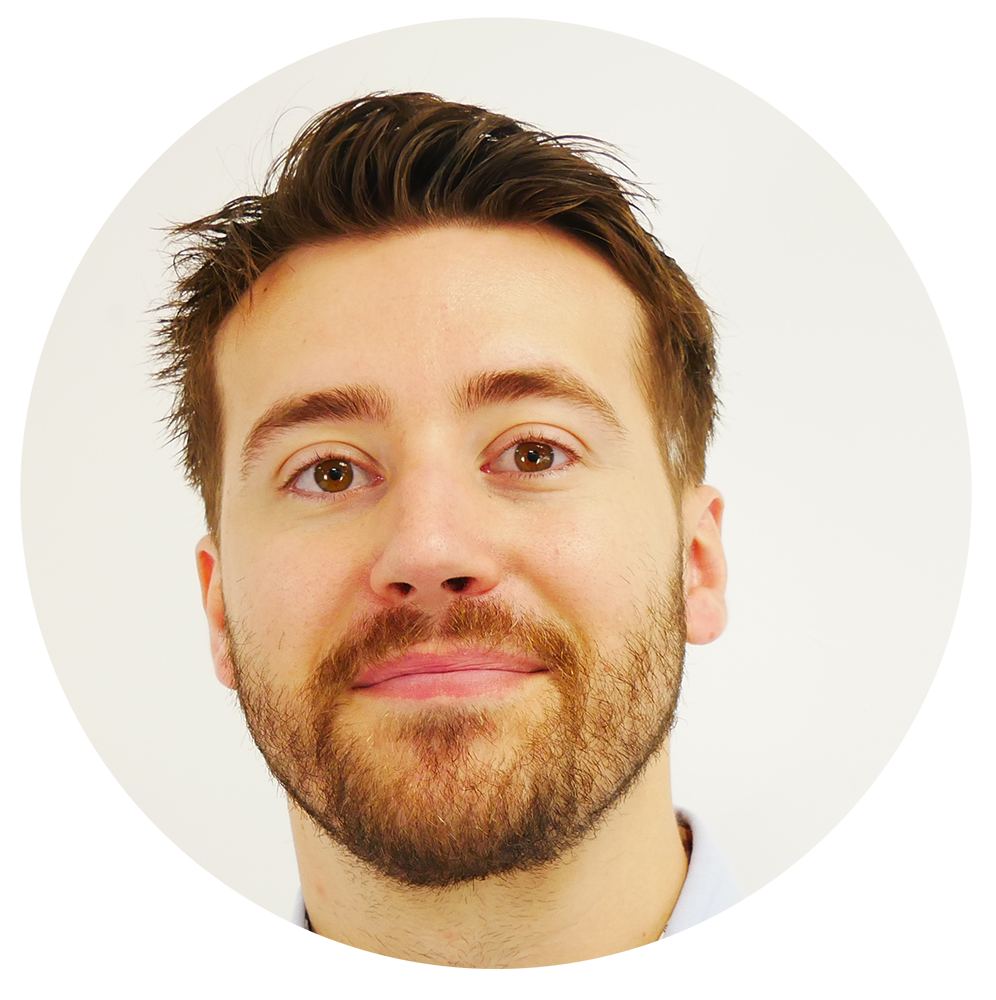
Written by Dan Rock
Date: 17/05/23
Note: Your own 3D Printer setup and filament choice will have an effect on the maximum VFR you can achieve so bear this in mind when referring to these values.
How to prepare Prusa slicer for Revo High Flow
This guide intends to show you how to unlock the high-flow capabilities of Prusa slicer. It's a tutorial for realising the optimal high-flow print settings. When experimenting with Revo High Flow, you must carefully balance factors such as acceleration limits, cooling performance, material properties, frame rigidity, and resonance compensation techniques to enable reliable printed parts at higher speeds.
In this guide, we are looking at Prusa slicer. However, the principles covered here will likely be similar to your slicer of choice. We aim to document other popular slicers in due course.

Revo High flow increases the volumetric flow rate that you can print with. The only caveat is that Prusa slicer is set up for standard flow nozzles. What this means is that even if you attempt to bump up the speeds manually, you will still be limited by the following:
- The maximum volumetric flow rate of the filament profiles.
- The auto cooling feature.
1. The Volumetric flow rate limit of the filament profile
Prusa slicer filament profiles are prebuilt with various settings that make life a lot easier when you want just to hit print. For the most part, you have likely only selected a filament profile on the right, and all of the filament settings are handled for you. This is hugely helpful when you have a filament spool from a manufacturer listed in the dropdown menu, and in most cases, you can get away with using a generic profile for filaments that aren’t explicitly listed. However, when it comes to using non-stock components on your printer, such as Revo High Flow, a little more customisation is required to get the most out of your new setup.

When it comes to customising filament properties, you will need to open up the ‘Filament Settings’ tab – this will allow you to customise the filament settings on the base filament you have selected on the right-hand side of the screen

Filament settings have options for filament density, extrusion multiplier, and print temperatures. You need to select the advanced option for the volumetric flow rate modifier.

Under print speed overrides, enter the new volumetric flow rate for the material and nozzle you want to print with. For example, with PLA using the 0.4 High Flow nozzle, you can increase this value to 18mm³/s. Please refer to this document for more information about maximum volumetric flow rates with Revo High Flow.
2. Auto cooling feature
If you now go ahead and bump up your print speed using our handy volumetric flow rate calculator, you will probably notice that no matter how much you try to increase the print speed settings, the slicer preview doesn’t show any increase in speeds. This is due to the auto cooling feature applying some speed restrictions based on the minimum layer time.
To remove this bottleneck select the ‘Cooling’ section of ‘Filament settings’ and untick ‘Enable auto cooling’

Now that the restrictions have been lifted, you can experiment with increased print speeds. Adjusting print speeds and accelerations is slightly out of scope for this document as the values you can use realistically will vary depending on your printer. However, if you are looking for these settings, they can be found under the ‘Print settings’, then ‘Speed’.